DATE: Dec 08, 2010
AUTHOR: HotWax Systems
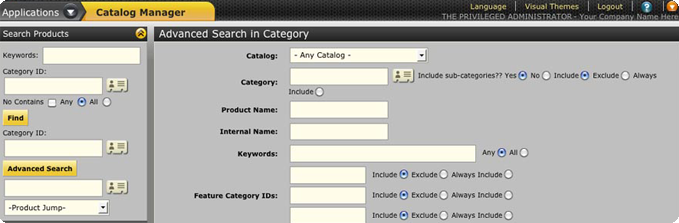
Building off of other OFBiz catalog manager tutorials that have been posted earlier, today we will look into how you can associate a product with multiple categories. This will be broken down into two sections: adding a product into a category, and then updating the product category association.
Let’s first talk about prerequisite for managing this part of the catalog:
The user must at least have the role of catalog manager. There are other roles that they can have that encompass catalog management, but they must have the ability to go here and manage this content.
The data must be setup so that the product’s association type is modeled correctly in the system. Basically what this is saying is that some association types, while they may look like they would fit in here, will not have the product show up correctly on the front end if you do not do this properly.
Now that we know that – let’s discuss associating a product with a category.
Go to the “Catalog” component and click on the “Advanced Search” Button within “Search Products”.
Fill in the search values on the “Find” screen and click on the “Find” button.
A list of products will be displayed based on the search criterion.
Click on any of the products and the “Edit Product” page of the selected product will get displayed.
Click on the “Categories” tab.
Fill in the following details in the “Add Category for this Product” form :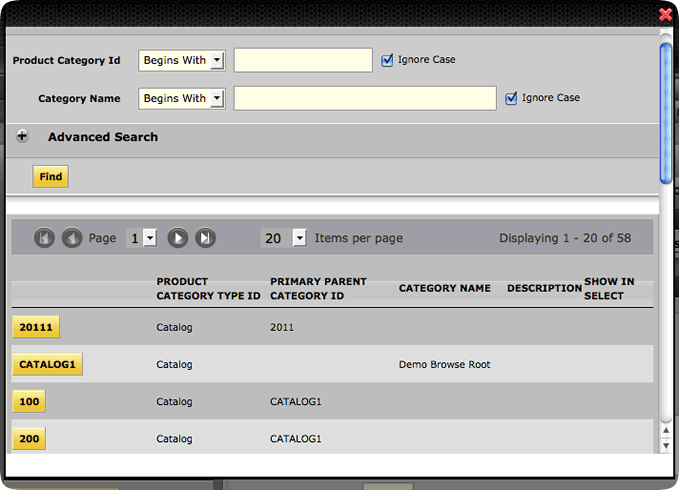
Click on the “Add” button after entering the information.
At this point the added “Category” will be displayed in “Categories” section with the following details:
Now that you can add product to a category, let’s discuss how you can edit this information in OFBiz. The prerequisites are exactly the same as for adding product to a category except to edit it, you need to have the product associated with a category.
Here are the steps for updating the product category association:
Go to the “Catalog” component and click on the “Advanced Search” Button within “Search Products”.
Fill in the search values on the “Find” screen and click on the “Find” button.
A list of the products will be displayed based on the search criterion.
Click on any of products and the “Edit Product” page of the selected product will get displayed.
Click on the “Categories” tab.
Following details will be displayed in “Categories” section of added category:
Update existing category details.
Click on the “Update” button to save the details.
Use the “Delete” button to delete the category association – if necessary.
Now your updated category details will be displayed on the “Categories” section of “Category Members” page.
More OFBiz tutorials to come in the not too distant future – stay tuned!
Tim Ruppert is Chief Operating Officer at HotWax Media, an OFBiz service provider, as well as an OFBiz project committer and active community member. Tim will join other HotWax Media employees and advisers in periodically posting thoughts here related to OFBiz, eCommerce, ERP, and related topics.